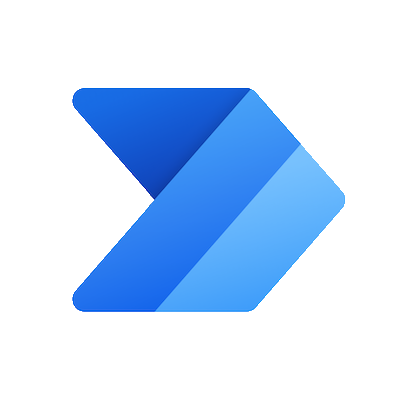
Extensions
Microsoft Power Automate Connector
Microsoft Power Automate
Connect Kintone to other popular services. Bonus: Powerful conditional logic.
With Microsoft Power Automate you can connect various services without knowing how to code. This is extremely exciting. We began to think about how we could bring this excitement to Kintone as well and released the Kintone Connector in January of 2018. You may think “I can do anything now?!” with the Kintone Connector, but there are a couple of points that you should consider first. We’ve compiled those points into 12 sections. We’re planning on continually updating this article as well, so check back every so often!
This is an overview of the Kintone Connector (Triggers and Actions) features. For your reference, we’ve also listed Webhook as a column since the Kintone Connector Trigger uses Webhooks.
In the next update, we’re planning on adding even more triggers and actions, so stay tuned and look forward to that!
| Operation | Kintone Connector (Trigger) | Kintone Connector (Action) | Webhook (Trigger) *Reference | |
| Browser/Kintone Mobile | Create a record (Includes duplicate a record) | ✔️ | N/A | ✔️ |
| Edit a record (Includes restoring a previous version) | ✔️ | N/A | ✔️ | |
| Delete a record | ✔️ | N/A | ✔️ | |
| Bulk delete records | X | N/A | X | |
| Write a comment | ✔️ | N/A | ✔️ | |
| Change a record’s status (Applies only to the procession of process management) | ✔️ | N/A | ✔️ | |
| REST API | Get a record | X | X | X |
| Create a record | ✔️ | ✔️ | ✔️ | |
| Bulk create records | X | X | X | |
| Update a record | ✔️ | ✔️ | ✔️ | |
| Bulk update records | X | X | X | |
| Delete a record | X | X | X | |
| Bulk request | Dependent upon above availability* | X | Dependent upon above availability** | |
| Excel/CSV | Import | X | N/A | X |
* If you tried to ‘create a record’ and ‘bulk create records’, only the ‘create a record’ part would run.
** If you tried to ‘create a record’, ‘bulk create records’, ‘update a record’, and ‘bulk update records’, only the ‘create a record’ and ‘update a record’ parts would run.
The Kintone Connector is offered only with a paid Microsoft Power Automate plan as a premium connector. You cannot use the connector with the version of Microsoft Power Automate that comes with Office 365.
Refer to the available Microsoft Power Automate plans available for more information: https://powerautomate.microsoft.com/en-us/pricing/
In order to use the Kintone Connector, you will need to enable the integration of third-party services in the “Integrations” menu of system administration.
Refer to the following Kintone Help doc for more information: https://get.kintone.help/general/en/id/02014.html
(You will need system administration permissions to complete this step)
You will need to check the “Allow sending Webhook” checkbox under the Users & System Administration’s “Misc Settings” page in order to use the Kintone Connector.
Once the “Allow sending Webhook” setting is enabled, Webhook settings will be available in Apps, even when the Department Access Control setting is enabled.
If you’re using IP address restriction with kintone.com, you will need to give access permission to the following IP addresses.
If you don’t give permission to these IP addresses, you will not be able to use the Kintone Connector actions. Refer to the following table.
| Kintone Connector (Trigger) | Kintone Connector (Action) | |
| Basic Authorization | ✔️ | X |
| Secure Access | ✔️ | X |
You can use both Kintone Connector triggers and actions with SAML authorization. There aren’t any particular points about this that need to be kept in mind, we just thought that there might be some people interested in this and are letting everyone know just in case.
Refer to the following table.
| Possibility and other info | |
| Text (Single-line) | ✔️ |
| Rich text | ✔️ (Treated as a text field with HTML code – ex: <div><b>abc</b></div> ) |
| Text area | ✔️ |
| Number | ✔️ |
| Calculated | ✔️ |
| Radio button | ✔️ |
| Checkbox | ✔️ * |
| Multi-choice | ✔️ * |
| Drop-down | ✔️ |
| Date | ✔️ |
| Time | ✔️ |
| Date and time | ✔️ |
| Attachment | ✔️ (The contentType, fileKey, name, and size information can be retrieved, but the file itself cannot) |
| Link | ✔️ |
| User selection | ✔️ (Both code and name) * |
| Department selection | ✔️ (Both code and name) * |
| Group selection | ✔️ (Both code and name) * |
| Related records | X |
| Lookup | ✔️ |
| Field group | ✔️ (Fields inside a field group will be retrieved in the exact same way that a normal field is retrieved) |
| Table | X (Fields inside of a table cannot be retrieved) |
| Record number | ✔️ |
| Created by | ✔️ (Both code and name) |
| Created datetime | ✔️ |
| Updated by | ✔️ (Both code and name) |
| Updated datetime | ✔️ |
| Record URL *An element for Kintone Connector use | ✔️ |
| Webhook notification ID *An element for Kintone Connector use | ✔️ |
* Will be treated as single-line text
Note: The Webhook event “Record is deleted” cannot retrieve field values. For more information on what parameters can be retrieved, refer to the “Event: Record is deleted” description of the Kintone Help Center article, “Creating a Webhook in an App“.
Refer to the following table.
| Possibility and other info | |
| Text (Single-line) | ✔️ (Cannot be used when the ‘calculate automatically’ setting is enabled) |
| Rich text | ✔️ (Treated as a text field with HTML code – ex: <div><b>abc</b></div> ) |
| Text area | ✔️ |
| Number | ✔️ |
| Calculated | X |
| Radio button | ✔️ |
| Checkbox | X |
| Multi-choice | X |
| Drop-down | ✔️ |
| Date | ✔️ |
| Time | ✔️ |
| Date and time | ✔️ |
| Attachment | X |
| Link | ✔️ |
| User selection | X |
| Department selection | X |
| Group selection | X |
| Related records | X |
| Lookup | ✔️ (Cannot set the fields used as copy destination fields for Lookup data) |
| Field group | ✔️ (Fields inside a field group will be retrieved in the exact same way that a normal field is retrieved) |
| Table | X (Cannot set fields inside of a table) |
The user who set up the flow will become the user who runs the requests.
For the “Office 365 Outlook – When a new event is created (V2)” action, there is no option to select the organizer. Therefore, the person who set up the Microsoft Power Automate will be registered as the organizer.
Similarly, the user that is logged into Kintone in the Microsoft Power Automate settings will be registered as the user that created the record.
If an error occurs with the Kintone webhook, there is no feature that allows you to retry or receive an email notification.
If an error occurs with Microsoft Power Automate, there is a retry feature.
You can set up this retry policy through the options settings menu
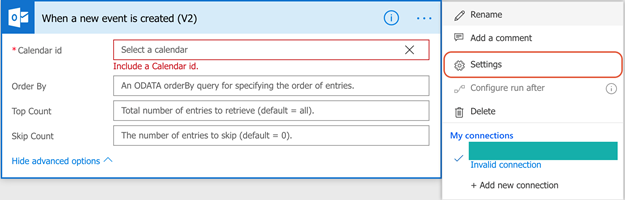
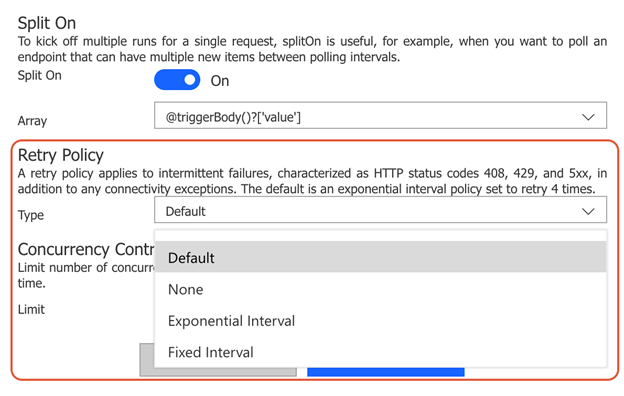
There are different ways that a notification can be sent when an error occurs, but with the standard notification feature, only the user who set up the Microsoft Power Automate will be notified.
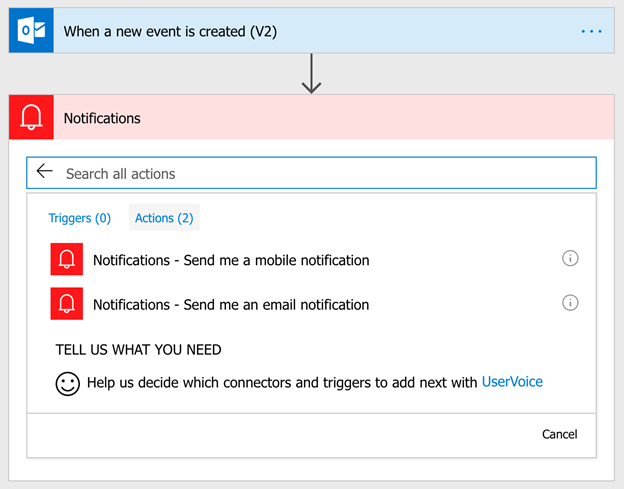
The connector also does not connect with Apps in Guest Spaces.
When you run Kintone connector (trigger), a maximum of 60 webhook notifications can be sent per minute for each domain.
If this is exceeded, subsequent webhook notifications will not be sent.
As of December 2021, the available features of the Kintone Connector are still limited. Furthermore, an active method of taking care of errors needs to be established, and using the Kintone Connector with a large-scale subdomain or when errors cannot be accepted may be difficult. However, the fact that you can do various integrations without coding holds a lot of potential, and we think there are many instances in which individuals or smaller-scope subdomains will be able to use this.
While we wait expectantly for the next update, let’s see how many different ways we can use this connector!
Ready to get started ?